One way to protect your RatedPower account is to activate multi-factor authentication (MFA). Our software is prepared to grant extra layers of protection when logging in.
Introduction
Multi-factor authentication (MFA) is an access control mechanism that requires multiple authentication methods to access a service or application.
MFA adds a layer of protection to the login process. When accessing an application or service, in addition to entering username and password, users must go through additional identity verification such as specifying a code that they receive on their mobile phone or in a password management application.
How does MFA work?
When a user enables a second authentication method to protect their account from unauthorized access, the service or application will require additional verification information during the login process, after entering their username and password.
One of the most common MFA authentication methods is the one-time password (OTP). OTPs are 4-8 digit codes that are received via SMS, email, or authenticator apps.
At RatedPower, we care about the security of our customers and that is why our MFA mechanism requires time-based one-time passwords (TOTP). TOTPs are 6-digit codes that the user receives through an authentication application (such as 1Password, Google Authenticator, etc.) and have a useful life of just 30 seconds.
How to enable MFA?
- Log in as usual at https://pvdesign.ratedpower.com/
- Go to your account Preferences (bottom left corner inside the side menu).
- Under Security, click on ”Set up multifactor authentication (MFA)” slider.
-png.png?width=686&name=image%20(13)-png.png)
- Using your preferred authentication app, scan the QR image or introduce manually the secret key.
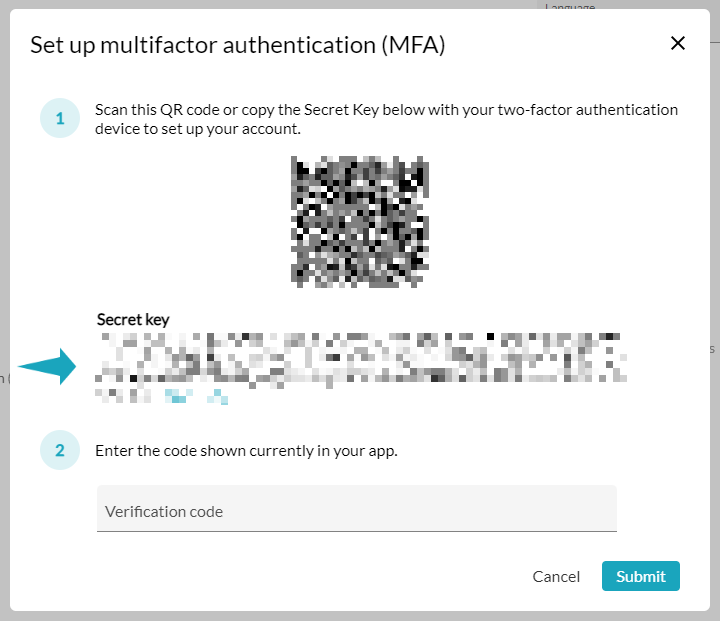
- Back in RatedPower, introduce the code that your application generated.
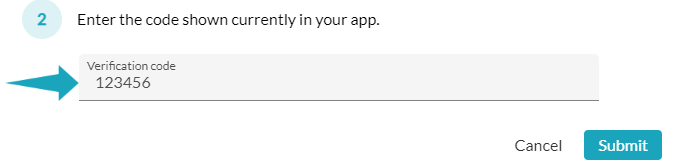
- Click on Submit and MFA will be set!
How to disable MFA?
- Go to your account Preferences.
- Under Security, click on the ”Set up multifactor authentication (MFA)” slider.
-png.png)
If you lost your code or you are having problems enabling the TOTP MFA, contact us to assist you. At RatedPower, we have a cybersecurity team that aims to make your experience with RatedPower the safest possible.
Remember a TOTP's lifespan is short. If you take longer than thirty seconds to log in, go back to your authenticator app to get the new code. TOTPs are generated automatically, one after another.
For any other questions or more information regarding this topic, you can contact us at: support@ratedpower.com
