This article explains how to create your own cost templates inside RatedPower.
Introduction
In RatedPower, you can create and use cost templates that the software uses to calculate the CAPEX, specific price, and LCOE of your PV plant. RatedPower will also generate a financial report based on these prices.
CAPEX templates
This section can be accessed directly from the left-hand sidebar. Over here, you can either create new templates or modify existing ones in your private database.

You'll see two tabs, one is the public database with templates of several countries with cost values from IRENA, you can't modify these templates but you can clone them and edit them according to your needs and these will be saved in your private database. The second is your own private database where you can create templates for your company only.

To create a new template, simply go to the Private tab and click on the “+” symbol. This will open a dialogue that requires you to enter the template name, and the required currency, and to select between two options, either to use an existing template or to start from scratch. You can use templates from the public or the private database. If you clone a template from the public database, the new modified one will be saved in your private database.

You can also directly clone or delete a template by clicking on the respective icon over each template card.
Regardless of which option you select, various actions can be done with the templates. These include:
- Creating new entries, categories, or subcategories
- Deleting existing entries, categories, or subcategories
- Modifying their name
- Selecting the reference unit
- Inserting the price/unit
- Inserting a tax percentage
Once you are done creating a template make sure to click on the “Save and exit” button. You can also save your changes while working on it with the "save changes" button and undo a change by clicking on the “Undo” button. Modifications of the chosen currency can be done over here as well.
You can also copy a column of numerical values from Microsoft Excel and directly paste it into your RatedPower template. This can only be done inside the same subcategory.
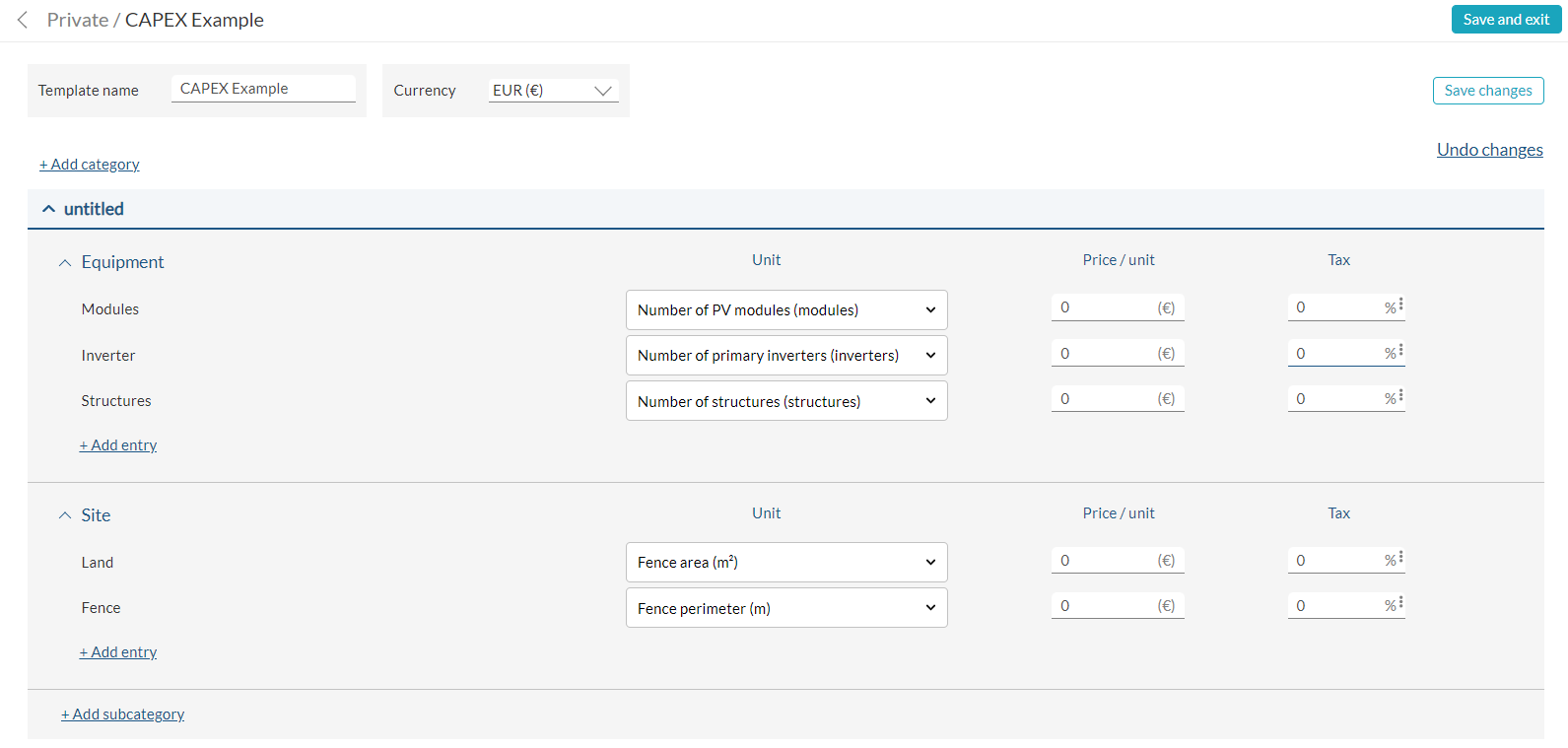
Summary
By creating cost templates inside RatedPower or using the default values, RatedPower will automatically calculate the CAPEX, the specific price, and the LCOE of your design and generate a financial report.
For any other questions or more information regarding this topic, you can contact us at: support@ratedpower.com
