Do you need some help logging into RatedPower? Find out how to create your account, change the language or unit system of the interface, enable other users and create teams.
Introduction
This article will guide you through your first login and will show you how to change your account preferences, enable new users and create teams in your account.
Log in
You have already contacted the RatedPower team and you are ready to start your trial period.
Upon approval by our business development team, a demo license for your company is issued from our side. You will receive a reset password email similar to this one:
.webp?width=688&height=417&name=image%20(8).webp)
The email link is a 48-hour temporary link. However, if it expires, you can click on "Reset Password" option from the Enverus homepage.
Now, go ahead and click on "Reset Password", this will redirect you to the reset password process.

You can click here if you have any questions about the reset password process.
You're all set!
In case you experience any kind of problems logging in, please contact us at support@ratedpower.com.
Account Settings
To change the language, units system, or temperature unit shown in RatedPower's interface, go to the bottom left corner of your screen and click on your company logo. Then click on Preferences.
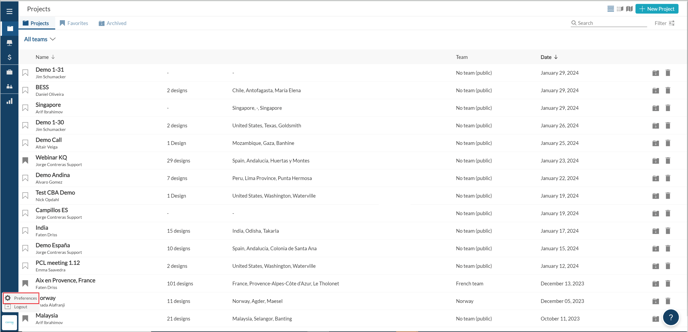
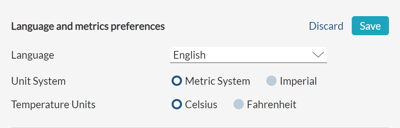
- RatedPower’s interface is currently available in:
-
English
-
Spanish
-
Portuguese
-
French
- German
- Japanese
- Chinese
- Italian
-
- The unit system can be either the International System or the Imperial System.
- Temperature can be measured in degrees Celsius or Fahrenheit.
Enabling other team members and creating teams
All RatedPower licenses include an unlimited number of users. You and all your team members can access the platform simultaneously and work collaboratively on projects and designs.
To check the list of people who use RatedPower at your company, go to the "Users & teams" tab.

Here, you have three different sections : Users, Teams and Roles & Permissions.
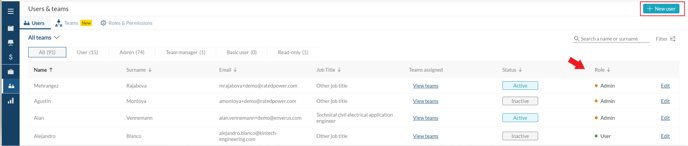
In the User section, you can create new users and check the role of your peers. There are five types of users in RatedPower.
To create a new user, click on "+ New User" on the top right corner of your screen.

Once you click on "Save", an email including a temporary password will be sent instantly.
For any other questions or more information regarding this topic, you can contact us at: support@ratedpower.com
