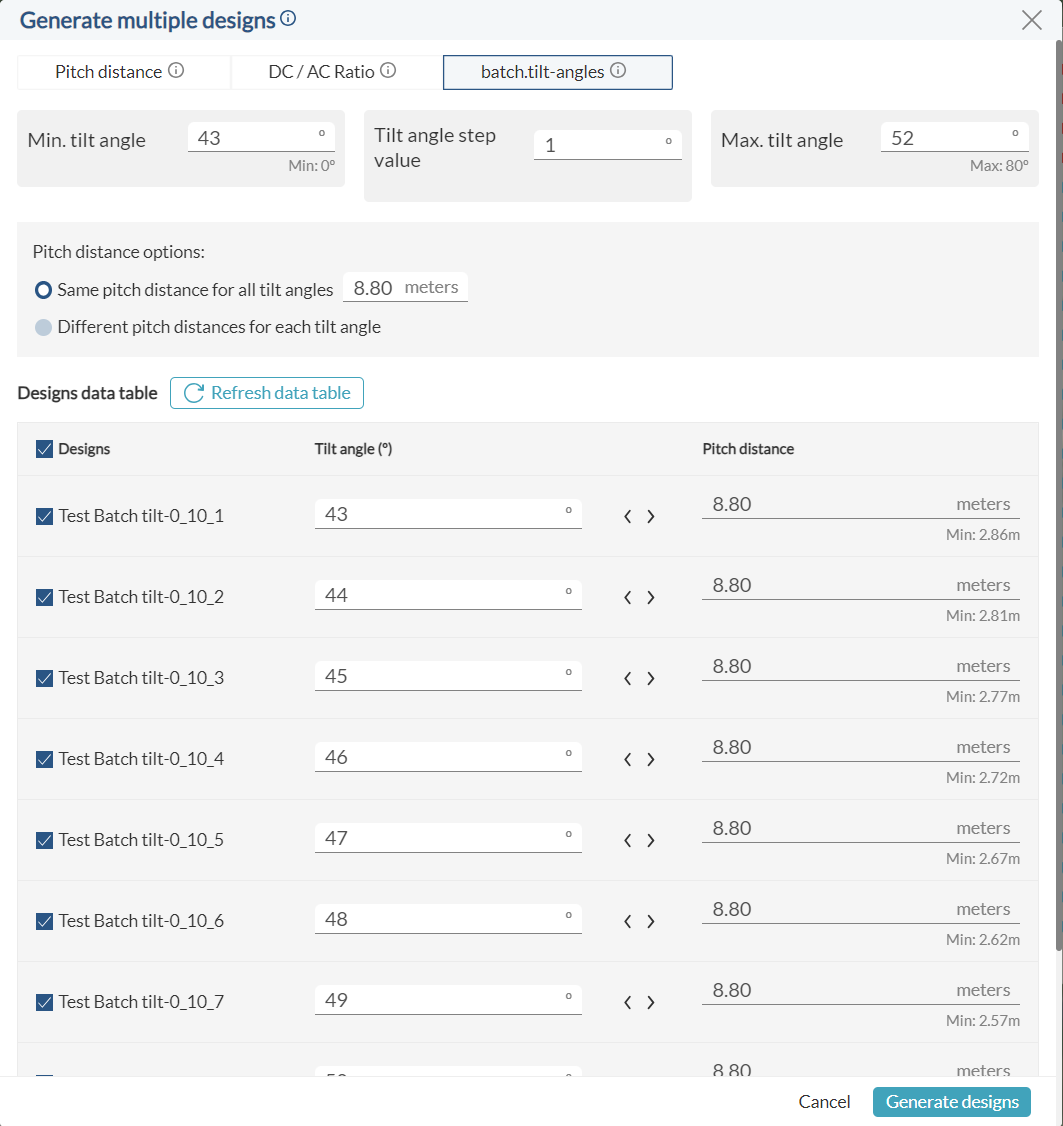Would you like to have the chance to create multiple designs while modifying a certain parameter? With this tool, you will be able to generate up to 10 designs with one click!
Introduction
Once we define the design parameters of our PV plant, it is time to generate it. You can opt to create one design or to generate up to 10 different designs at the same time. To do the latter, click on “Generate multiple designs” in the upper right corner.

Once you select this option, the modal shown below will open.
How does this tool work?
There are three options for multiple designs, you can change the pitch distance, the DC/AC ratio, or the tilt angles for fixed structures.
- Pitch distance: starting from the minimum value of the distance between structures (indicated as ‘Min. Pitch distance’), RatedPower will simulate up to 10 versions of your design. Each version will be assigned a pitch value higher than the previous one by the increment (‘Pitch distance step value’) defined. Once the minimum value, the increment, and the maximum value (‘Max. Pitch distance’) are defined, click on ‘Refresh data table’ to see the list of designs. In this list, you see the pitch distance, the clearance distance between structures, and the GCR of each variant of your design.

From this example, the following table with 10 designs is obtained, from which RatedPower will generate the ones that the user has selected using the checkboxes.
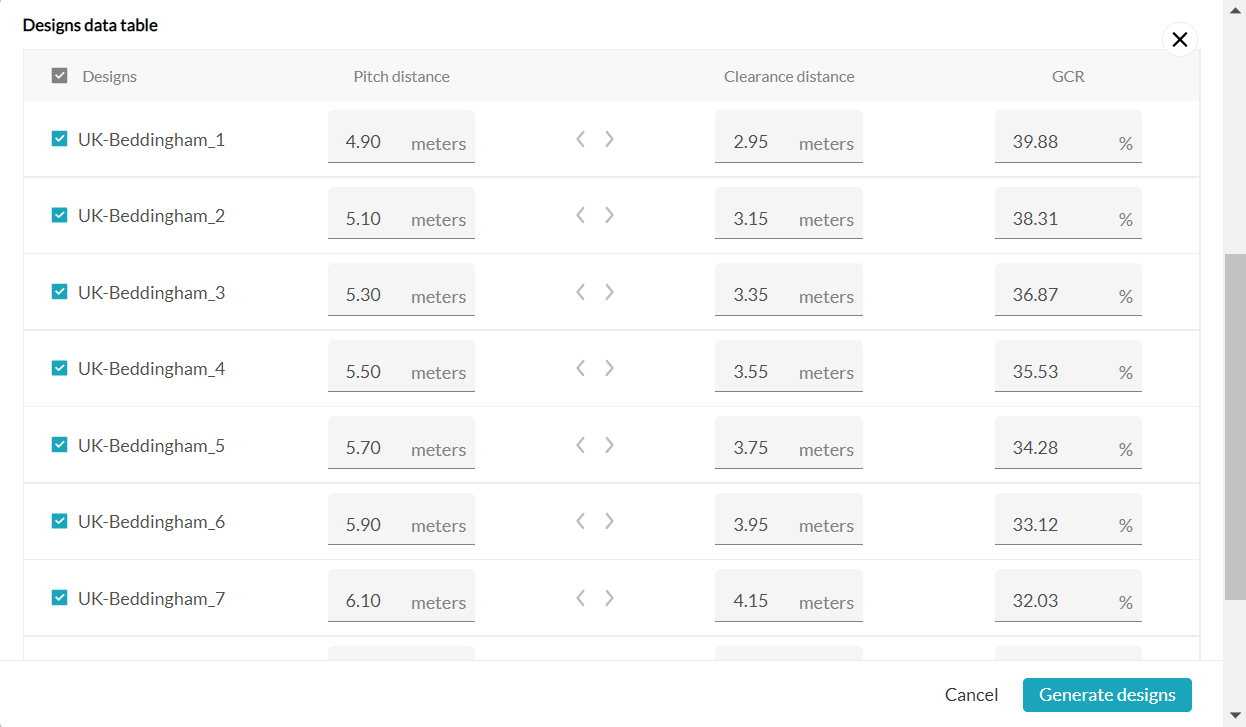
By increasing the pitch distance, a higher performance ratio (PR) of the PV plant may be achieved due to the decrease in the array shading between structures. Nonetheless, the total capacity of the PV plant could be affected, as a consequence of the decrease in the available area.
- DC/AC ratio: This tool allows you to simulate up to 10 designs whether you choose maximum capacity or specific capacity. The first design will have the minimum DC/AC ratio that you define, while the subsequent designs will have a higher DC/AC ratio than their precedent one by the increment value (the step value). Once the minimum value, the increment, and the maximum value are introduced, the designs that will be simulated can be checked in the table found at the bottom part of the modal.
Option 1. Specific capacity
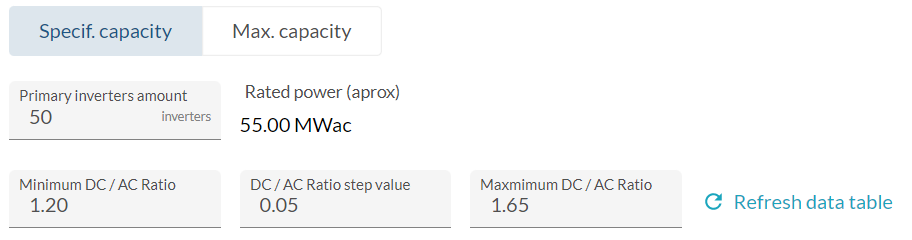
When choosing this first option, the specific capacity, and increasing the DC/AC ratio, RatedPower will maintain a fixed number of inverters and will increase the number of structures (DC power), as long as there is enough space in the PV plant to install more of them.
Option 2. Maximum capacity
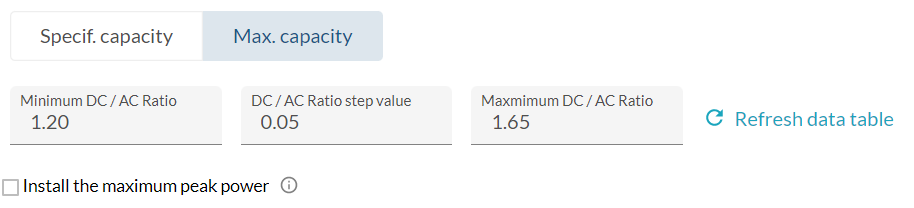
By using the maximum capacity option, RatedPower will install as much total capacity as possible while maintaining the exact DC/AC ratio of each design.
- Tilt Angle: This tool will let you simulate fixed structures with up to ten different tilt angles and quickly find out the best angle for your site. The first tilt angle showing will also start from the one you have set for your original design, you can change the angle step value or change the max tilt angle to acquire a set of wanted angles for simulation. As the tilt angle is intertwined with pitch distance, we provide you with two ways to control the variables you would love to have for the design.
Option 1: Same pitch distance for all
When you have the same pitch distance, however you shuffle the series of tilt angles, you will have the same pitch distance.
Option 2: Different pitch distance for each tilt angle
-png.png)
If you choose to have different pitch distances for each tilt angle, the software will automatically calculate the recommended pitch distance based on the tilt angle you are looking at. So in the end you might have completely different capacities.
Using the Batch Design tool together with the comparison tool can help us find the most optimized design.
For any other questions or more information regarding this topic, you can contact us at: support@ratedpower.com