Not sure how to obtain Italian parcels in a KMZ to use in RatedPower? Don’t worry, we’ll show you how in this article.
Introduction
This article will show you how to import Italian parcels in RatedPower following some easy steps:
1. Connect QGIS to the database from "Agenzia delle entrate"
2. Select the parcel(s) of your interest on Italian territory
3. Export the parcel(s) in KMZ
4. Import the parcel(s) in RatedPower
You will need the latest version of QGIS and the following plug-ins:
- "QuickMapServices"
- "Magic Wand"
- "KML tools"
You can watch the following video or follow the detailed explanation below.
1. Connect QGIS to the database from "Agenzia delle entrate"
- Open QGIS, and access "data source manager" in the "Layer" menu.
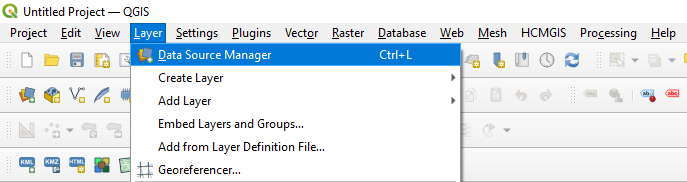
- Go to "WMS/WMTS" tab and click on "New"
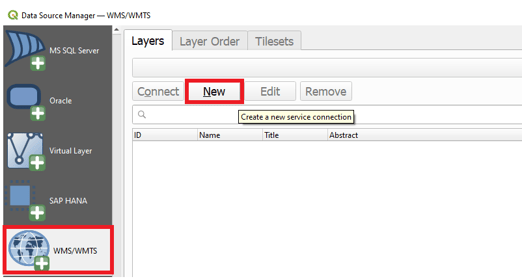
- You'll need to fill out "Name" and "URL". Put the name you prefer and add the lasted URL to connect to the WMS service, that can be found on this page.
At the time this article was written, this was the active link: https://wms.cartografia.agenziaentrate.gov.it/inspire/wms/ows01.php.
- Click on "OK".
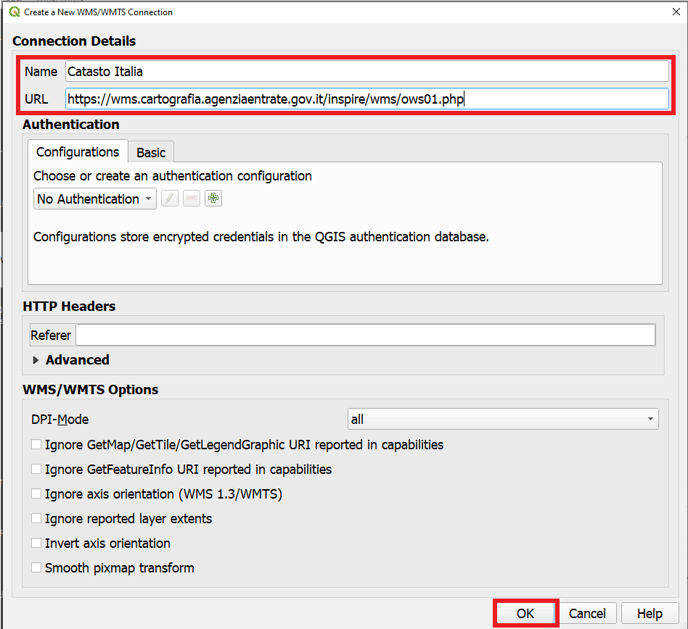
- Click on "Connect", a list will appear.
- Select "Particelle" from the list and click on "Add" to add that layer to your project.
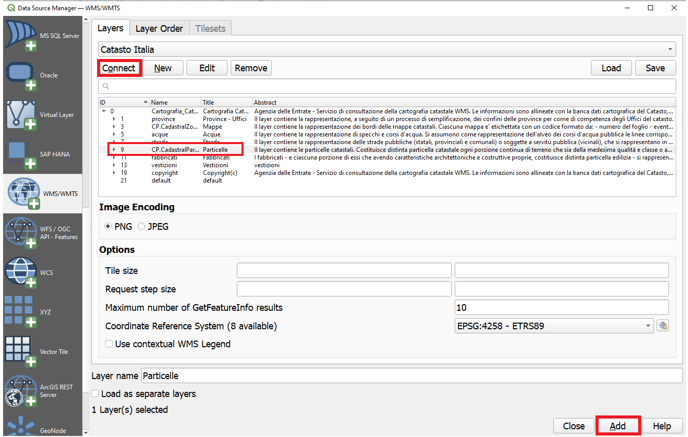
2. Select the parcel(s) of your interest on Italian territory
We advice to add a satellite layer to identify the parcel(s) you need. To do so, you can install the "QuickMapServices" plug-in.
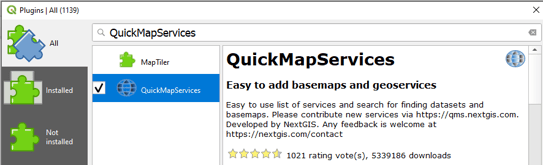
- Enable "Search QMS" tool bar

- Type "Google Satellite Hybrid" and click on "Add"
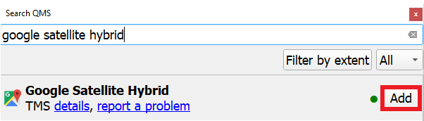
- At this point you should have these two layers:
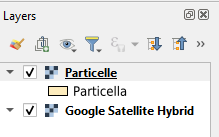
- Identify the area of you interest and zoom in until you see the parcels.
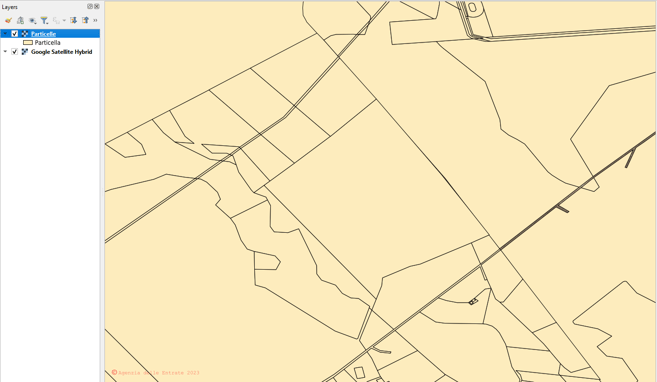
- Make sure you have "Magic Wand" plug-in installed. We'll use it to extract the desired parcel(s).
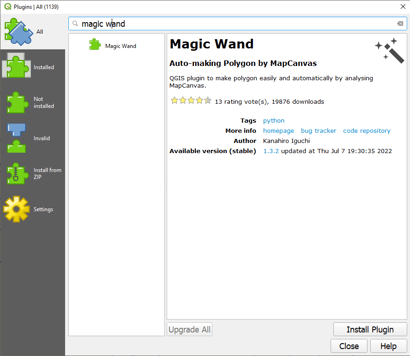
- Keep only "Particelle" layer active and click on the magic wand icon. Move the cursor all the way to precise and click on the screen once. QGIS creates a new layer called "magic wand" extracting the shapes visible on the screen.
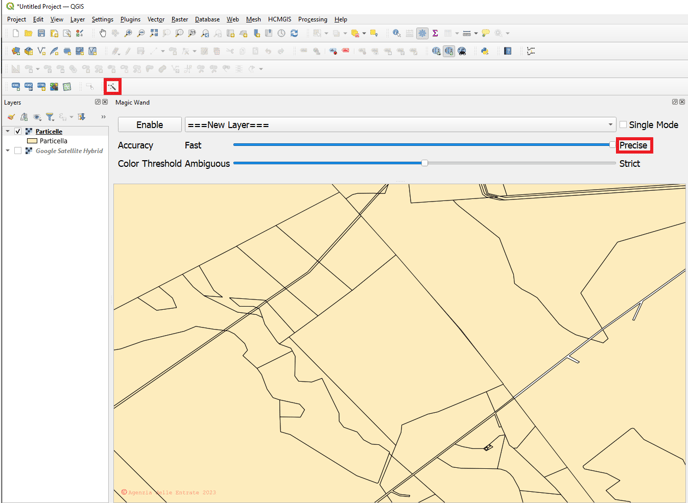
Magic Wand plug-in extraction might have some small differences compared with the original parcel(s). You can always fix the perimeter manually using the vertex tool.
Make also sure that the polygons of your interest don't overlap.
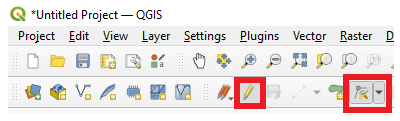
If you prefer you can always skip the "Magic Wand" step and just draw the polygon(s) manually in a new layer following the parcel(s) perimeter.
3. Export the parcel(s) in KMZ
- Go to the "magic wand" layer and click on "select features" icon to select the parcel(s) you are interested in (you can Ctrl + click to select more the one).
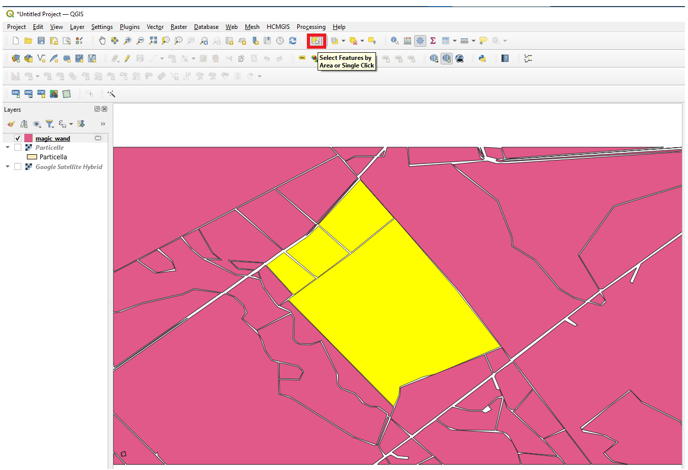
- Export the layer to KMZ, using the "KML Tools" plug in.
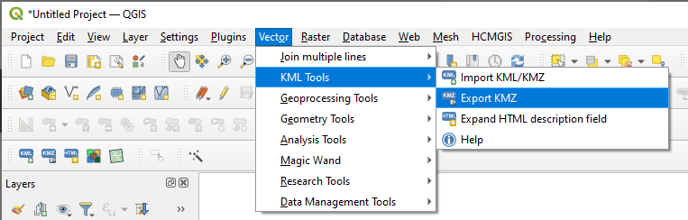
- Make sure to select "Selected features only"
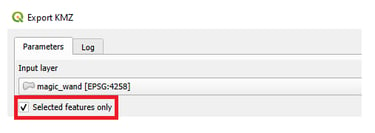
4. Import the parcel(s) in RatedPower
- Open RatedPower, create a new design, go to "location" tab and click on "Create a new site".
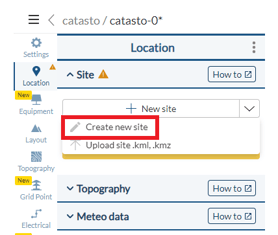
- Click on "Import Elements" and select the .kmz file exported from QGIS.
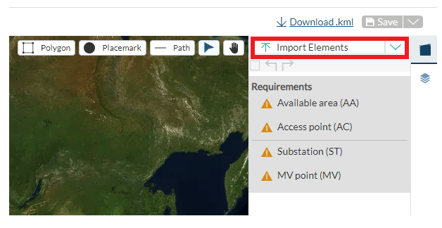
- RatedPower will show you the parcel(s), click on "Import Elements".
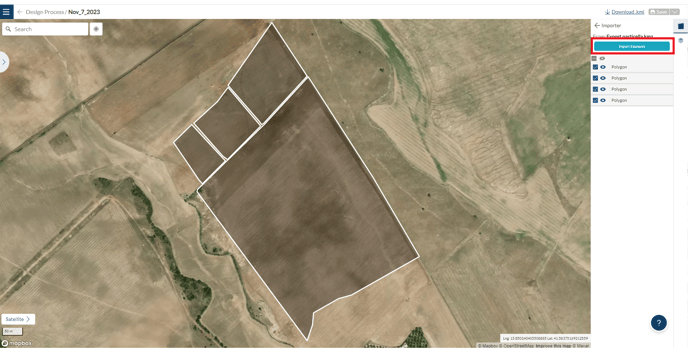
- Select all and assign them as "AA".
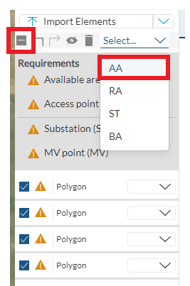
- Proceed with defining the other elements as usual, for more information on how to create a site give a look to this article.
For any other questions or more information regarding this topic, you can contact us at: support@ratedpower.com
